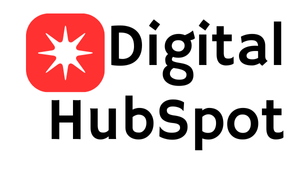Block ads on Android but one of the biggest annoyances many users face is ads they seem to pop up everywhere! Whether you’re browsing the internet, using free apps, or even just navigating through your settings, ads can interrupt your experience and drain your data.
If you’re frustrated by constant pop-up ads, banner ads in apps, or random redirects while browsing, you’re not alone. Many users search for how to block ads on Android without rooting their phone and good news, it’s possible.
Ad Blockers have been the go-to for countless people looking to minimize ad intrusion while browsing. But what if you could block ads on Android with a private DNS? In this article, I’ll explain the concept of private DNS and show you how to use it on your Android smartphone.
Before I go into the details of this article, I’d like to point out the following:
- Ads are one of the ways that free websites make their revenue, and if you block ads, it affects their income.
- Blocking ads is especially recommended for websites/apps that annoy you with numerous ads while browsing, or for websites that you don’t feel safe with because they can be used to deliver malware to your device.
How Does Private DNS Block Ads?
Private DNS serves as a specialized Domain Name Server (DNS) that enhances your internet connection’s security and privacy by encrypting the communication between your device and the DNS resolver.
Using this private DNS allows you to block unwanted elements while browsing, especially those from third-party providers, based on the functions and configurations of the private DNS used.
In the context of this article, the private DNS used for ad blocking includes ad blocking features that filter requests to block known ad-serving domains and trackers at the network level to reduce ad intrusion.
In simpler terms, if you use a private DNS with ad blocking capabilities, the DNS requests from that device will not transmit addresses for ads and related elements to your browser and apps.
This prevents connections to ad servers, giving you an ad-free browsing experience on websites and in apps.
For Android Users
1. Use Private DNS (Ad-blocking DNS)
Android 9 (Pie) and above allow you to use custom DNS settings that can block ads system-wide.

Steps:
- Go to Settings > Network & Internet > Advanced > Private DNS
- Select Private DNS provider hostname
- Enter:
dns.adguard.comordns.family.adguard.com(for family-friendly filtering) - Tap Save
💡 This blocks ads in browsers and many apps without needing root access.
Block Pop-Up Ads in Chrome
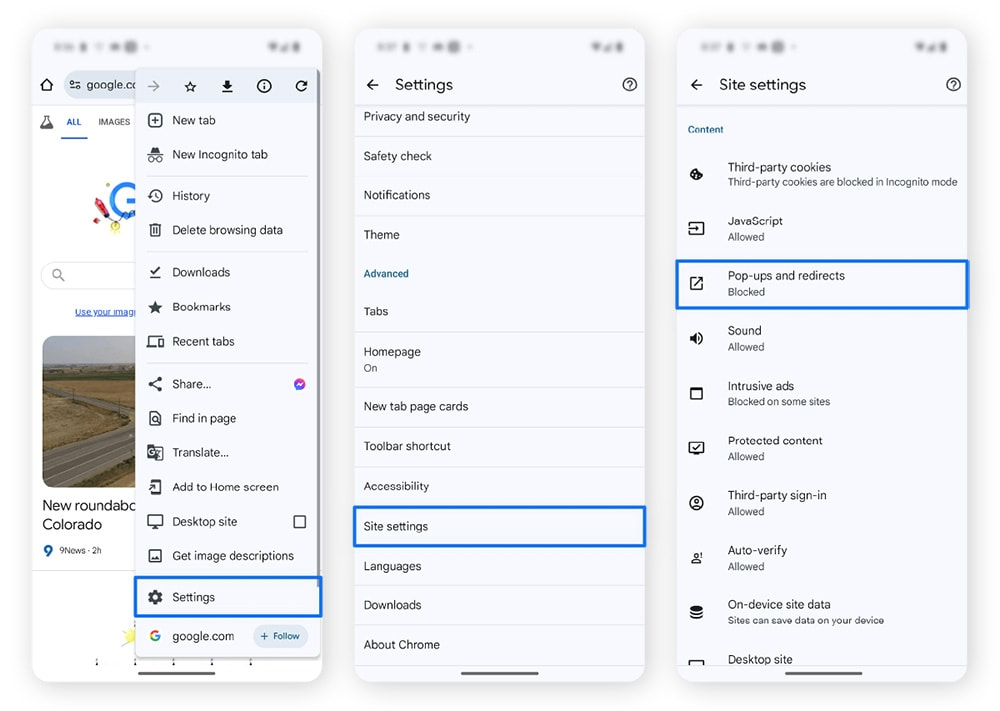
If you still use Chrome, reduce ads by changing the following:
- Go to Chrome > Settings > Site Settings
- Tap on Pop-ups and redirects – Block them
- Tap on Ads – Set to blocked
This reduces annoying ads while browsing.
Disable Personalized Ads

Google serves personalized ads based on your activity. Here’s how to disable them:
- Go to Settings > Google > Ads
- Turn on Opt out of Ads Personalization
While this won’t block all ads, it limits targeted ads from Google.
Use an Ad-Blocking Browser

Not all browsers are created equal. Replace Chrome with browsers that block ads by default:
- Brave Browser – blocks ads and trackers
- Firefox with uBlock Origin – fully customizable
- DuckDuckGo – privacy-first and ad-free experience
Using these helps block ads on Android while you browse the web.
Install Ad Blocker Apps
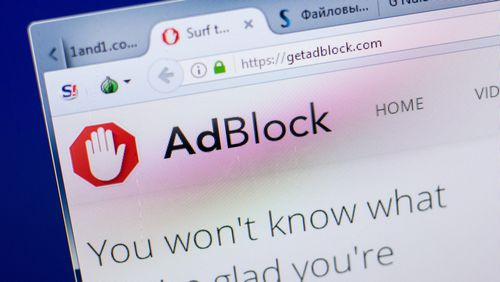
Several apps are built specifically to block ads on Android. Some top options:
- AdGuard (no root required)
- Blokada (open-source, DNS-based)
- NetGuard (advanced firewall + ad blocking)
Make sure to download these from trusted sources like F-Droid or their official websites.
Bonus Tips
- Avoid installing suspicious apps — they often show aggressive ads.
- Keep your apps updated — developers fix ad-related bugs regularly.
- Use paid versions of your favorite apps — it removes ads and supports developers.
Blocking ads on Android in 2025 is easier than ever. Whether you’re using system settings, DNS tricks, or ad-blocking browsers, you can enjoy a smoother, faster, and cleaner mobile experience.
Start using these 5 effective ways to block ads on Android today and take back control of your smartphone.